Introduction
Chromecast, developed by Google, is a versatile and user-friendly device that allows you to stream content from your smartphone, tablet, or computer to your TV. Whether you want to watch your favorite movies, shows, or videos on the big screen or enjoy the convenience of casting music and photos, Chromecast makes it possible. In this article, we'll walk you through the step-by-step process of setting up your Chromecast and getting the most out of your streaming experience.
What Is Chromecast?
Chromecast is a small, affordable device that connects to your TV's HDMI port. It uses your Wi-Fi network to stream content from compatible apps on your mobile device or computer to your TV. You can control the content and playback from your device while enjoying it on the larger screen.
Setting Up Your Chromecast
Here's a comprehensive guide to setting up your Chromecast:
1. Unboxing: Open the Chromecast box and ensure you have the Chromecast device, the power adapter, and the USB cable.
2. Connect to TV: Plug your Chromecast into an available HDMI port on your TV. If your TV has a USB port, you can plug the Chromecast into it for power. Otherwise, use the provided power adapter and plug it into an electrical outlet.
3. Turn on TV: Switch on your TV and select the HDMI input to which your Chromecast is connected.
4. Download the Google Home App: You'll need the Google Home app on your mobile device. Download it from your device's app store if you haven't already.
5. Set Up Google Home: Open the Google Home app and follow the on-screen prompts to set up your Chromecast. Make sure your mobile device is connected to the same Wi-Fi network you want your Chromecast to use.
6. Connect Chromecast: The app will search for available Chromecast devices. When it finds yours, select it and follow the setup instructions. You'll be asked to confirm the code displayed on your TV with the one on your mobile device.
7. Select Wi-Fi Network: Choose the Wi-Fi network you want your Chromecast to use and enter the network password if required.
8. Sign In to Google Account: Sign in with your Google account to personalize your Chromecast experience. This will allow you to access your favorite apps and content.
Using Chromecast
Once your Chromecast is set up, you can start casting content from your mobile device or computer. Simply open a compatible app, look for the Cast icon (usually a rectangle with a Wi-Fi symbol), and select your Chromecast device. You can cast streaming services, videos, photos, and even your entire screen, depending on the app's capabilities.
Conclusion
Chromecast offers a simple and convenient way to enhance your home entertainment experience by bringing your favorite content to the big screen. Setting up your Chromecast is straightforward and can be done in a matter of minutes. Whether you're watching movies, streaming music, or sharing photos, Chromecast is a versatile tool that can transform your TV into a hub of digital entertainment. Enjoy your streaming bliss!


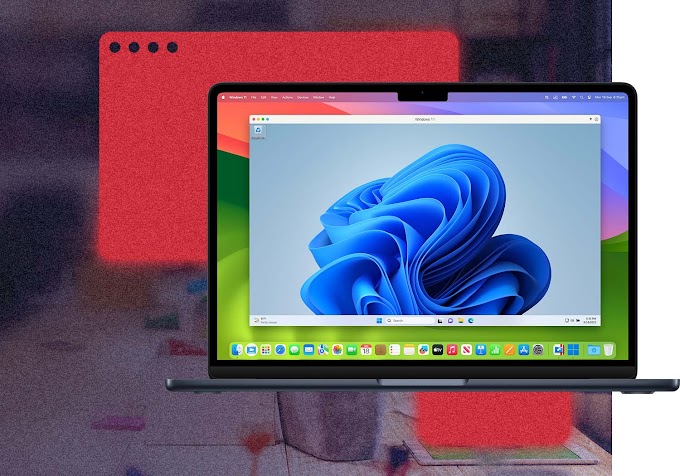

0 Comments